Introduction
Accessing the BIOS (Basic Input/Output System) on your Windows 10 computer is essential for various system configurations, troubleshooting, and hardware management. This guide provides detailed methods on how to enter BIOS, addresses common issues, and includes insights often overlooked by other guides. Whether you are a beginner or an advanced user, this article will help you navigate the BIOS with confidence.
What is BIOS and Why Access It?
BIOS, or Basic Input/Output System, is the firmware that initializes and tests your computer’s hardware during the boot process. It ensures the operating system loads correctly and allows you to configure hardware settings. Accessing the BIOS is crucial for:
- Configuring hardware components
- Updating firmware
- Managing boot sequences
- Enhancing system security
Stats on BIOS Usage
According to a survey by Statista, approximately 75% of Windows users have accessed BIOS settings at least once, highlighting its importance in system management and troubleshooting.
Methods to Enter BIOS on Windows 10
Using Settings

1. Open Settings: Press Windows + I.
2. Navigate to Update & Security: Select Update & Security from the menu.
3. Select Recovery: Click Recovery on the left side.
4. Advanced Startup: Under Advanced startup, click Restart now.
5. UEFI Firmware Settings: After your PC restarts, go to Troubleshoot > Advanced options > UEFI Firmware Settings > Restart.
Advanced Startup
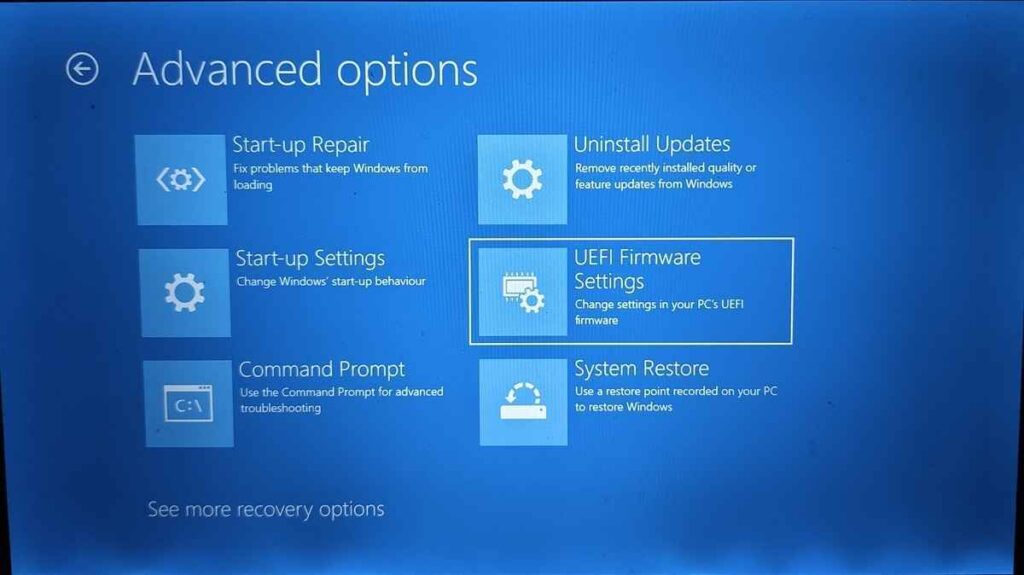
1. Access Power Options: Press Windows + X and select Shut down or sign out > Restart.
2. Hold Shift Key: Hold the Shift key while clicking Restart.
3. Choose an Option Screen: Your PC will restart to Choose an option screen.
4. Navigate to UEFI Settings: Select Troubleshoot > Advanced options > UEFI Firmware Settings > Restart.
Hotkeys During Boot
To enter the BIOS, different manufacturers access different keys. Here are some common keys:

- Dell: F2
- HP: Esc or F10
- Acer: F2 or Del
- ASUS: F2 or Del
- Lenovo: F1 or F2
Tip: Press the appropriate key repeatedly immediately after turning on your PC.
Common Issues and Troubleshooting
BIOS Key Not Working
If pressing the BIOS key during startup doesn’t work, try these steps:
- Check Keyboard Connection: Ensure your keyboard is properly connected.
- Use Wired Keyboard: If using a wireless keyboard, switch to a wired one.
- Try Different USB Ports: Connect your keyboard to a different USB port.
Fast Boot
Fast Boot can sometimes prevent access to the BIOS. To disable it:
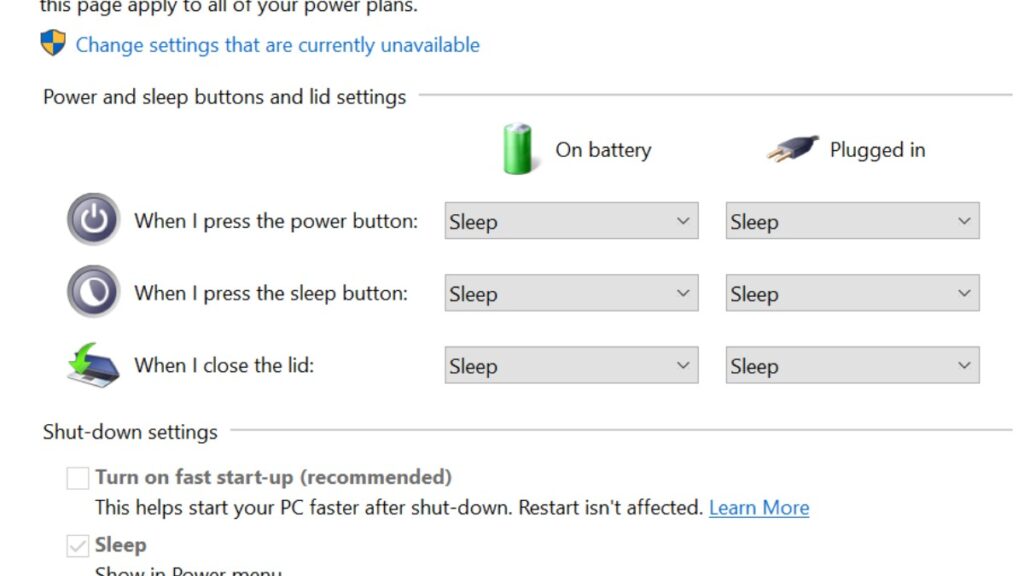
1. Enter Power Options: Open Control Panel and go to Power Options.
2. Change Settings: Click on Choose what the power buttons do.
3. Disable Fast Startup: Click on Change settings that are currently unavailable and uncheck Turn on fast startup.
Secure Boot
Secure Boot might restrict BIOS access:
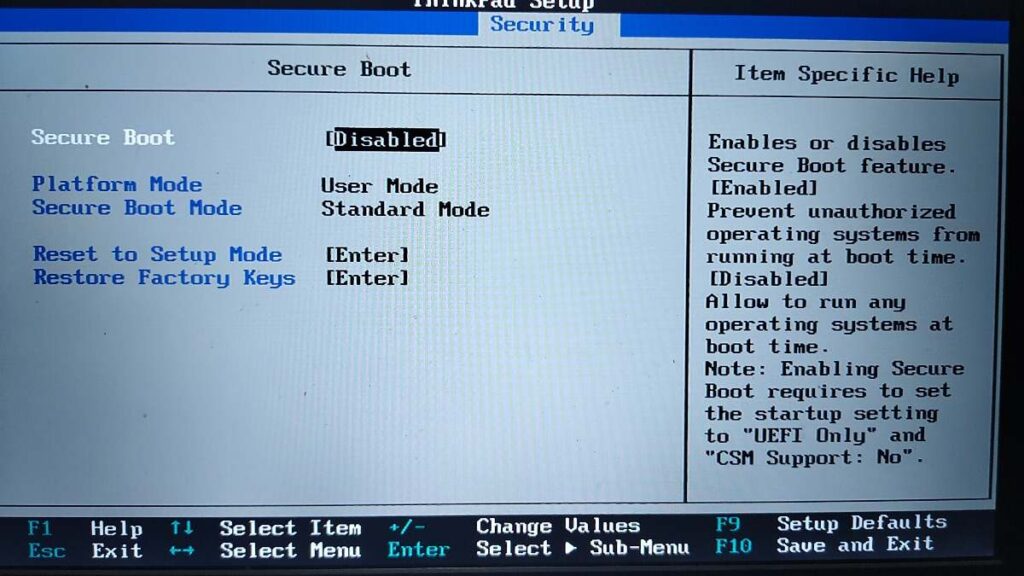
1. Enter BIOS: Use one of the methods mentioned above.
2. Disable Secure Boot: Navigate to the Boot tab and disable Secure Boot.
3. Save and Exit: Save the modifications and quite the BIOS settings.
Lesser-Known Tips and Tricks (H1)
BIOS Update (H2)
Updating your BIOS can fix bugs and improve system stability. Follow these steps:
1. Manufacturer’s Website: Visit your motherboard manufacturer’s website.
2. Download BIOS Update: Find and download the latest BIOS update.
3. Install Update: Follow the provided instructions to install the update.
Stat: Over 60% of system stability issues can be resolved by updating the BIOS, as reported by PCWorld.
BIOS Password (H2)
Setting a BIOS password enhances security. To set one:
1. Enter BIOS Setup: Use one of the methods mentioned above.
2. Set Password: Navigate to the Security tab and select Set Supervisor Password or similar.
3. Confirm Password: Enter and confirm your password.
Hardware Monitoring
BIOS often includes hardware monitoring features, such as CPU temperature and fan speeds. To access these:
1. Enter BIOS Setup: Use one of the methods mentioned above.
2. Navigate to Hardware Monitor: Go to the Hardware Monitor or similar tab.
How to reset BIOS settings to default?
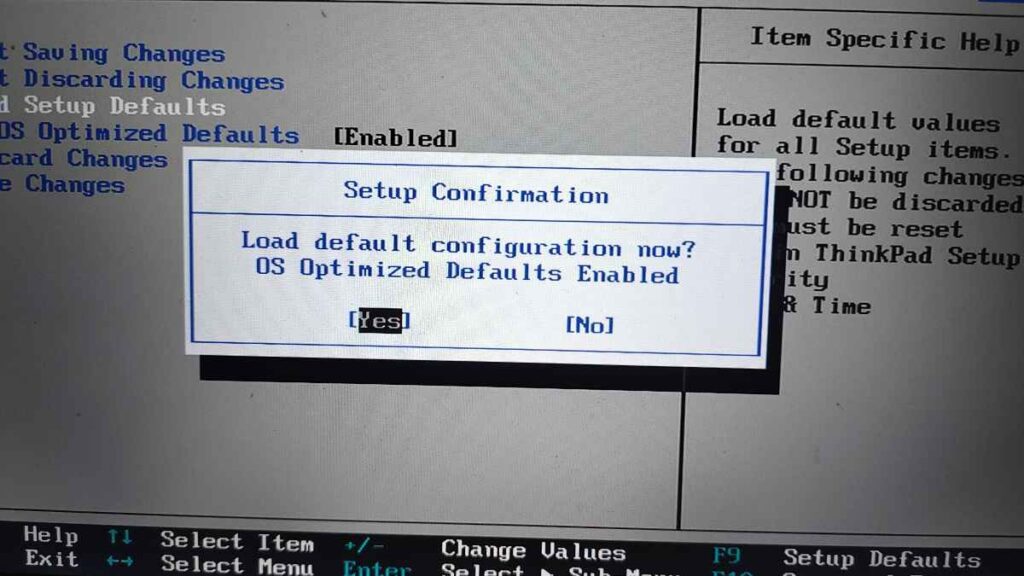
1. Enter BIOS Setup: Use one of the methods mentioned above.
2. Reset to Default: Find the option to reset to default settings (usually in the Exit or Save & Exit tab).
3. Confirm Reset: Confirm the reset and save the changes.
Conclusion
Accessing the BIOS on Windows 10 is an essential skill for managing and troubleshooting your PC. Whether you use the settings menu, advanced startup options, or hotkeys during boot, knowing how to navigate and configure BIOS settings can enhance your computer’s performance and security. With this comprehensive guide, you are now equipped with the knowledge to handle BIOS-related tasks efficiently.
FAQs
What is the difference between BIOS and UEFI?
UEFI (Unified Extensible Firmware Interface) is the modern version of BIOS with a graphical interface and more features. Faster boot times and larger hard drives are supported.
Can I access BIOS without restarting?
No, accessing BIOS requires a restart as it is part of the boot process.
How do I know if I need to update my BIOS?
Check the manufacturer’s website for the latest BIOS version and compare it with your current version. Update if there are significant improvements or fixes.
What should I do if I forget my BIOS password?
You might need to reset the BIOS by removing the CMOS battery or using a jumper on the motherboard. For exact instructions, check the instruction manual that came with your motherboard.

